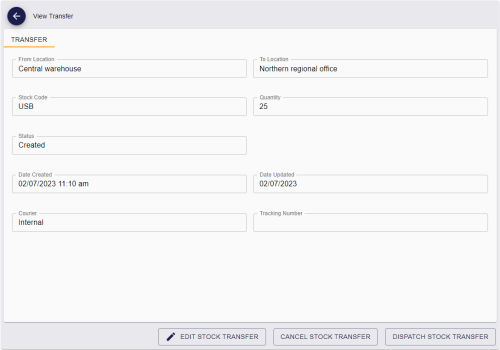11.2 Searching for a stock transfer
To search for a stock transfer:
-
Select the Stock Transfers category.
You must have the appropriate permissions to access this category. See section 8.1, Setting up inventory roles.
-
Enter some or all of the search criteria.
Note: Search criteria are not case sensitive.
-
From Location – Type the name of the location from which you want to transfer devices. You can use wildcards.
-
To Location – Type the name of the location to which you want to transfer devices. You can use wildcards.
-
Stock Code – Type the stock code used for the devices. You can use wildcards.
-
Status – Select the status of the stock transfer.
You can also select Additional search criteria. See section 7.3.21, Stock Transfers report for details of which fields are available for the Stock Transfers search.
-
-
Click Search.
The list of matching results appears. Stock transfers are listed in the order they were created, oldest first; you cannot change this order.
-
The View Stock Transfer screen displays the following:
-
From Location – the location where the devices are currently held from the drop-down list.
-
To Location – the location to which you want to transfer the devices from the drop-down list.
-
Stock Code – the stock code for the devices you want to transfer.
-
Quantity – the quantity of devices you want to transfer.
-
Status – the status of the transfer. The possible statuses are:
-
Created – the stock transfer has been created but not yet dispatched.
-
InTransit – the stock transfer has been dispatched.
-
Received – the stock transfer has been received at its destination.
-
Cancelled – the stock transfer has been canceled.
-
Failed – the stock transfer has been marked as failed; for example, lost in transit or returned to sender.
-
-
Date Created – the date the stock transfer was added.
-
Date Updated – the date the stock transfer was last updated.
-
Courier – the method you want to use to transfer the devices between your locations.
-
Tracking Number – the tracking number for the courier.
From the View Stock Transfer screen, you can carry out the following actions:
-
Edit the details of the stock transfer.
-
Cancel the stock transfer.
-
Dispatch the stock transfer to its destination.
-
Fail a stock transfer that was lost in transit or returned to sender.
-
Receive a stock transfer that has arrived at its destination.
-